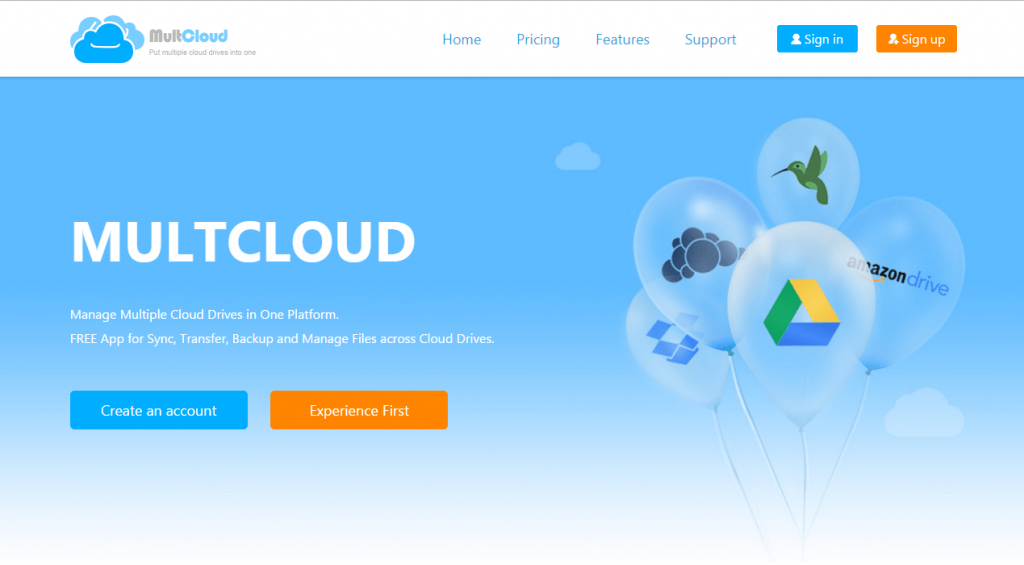The Easiest Way to Integrate Google Drive and Dropbox
Many of us may be troubled by the scattered files in our multiple cloud storage, it could cause chaos if we need files from different clouds. Let’s say that we need to integrate Google Drive and Dropbox, in normal cases, we will have to download our files from one cloud drive first and then upload the files to another cloud drive. Isn’t it a very complicated job? However, there’s a multiple cloud storage manager called MultCloud that can help us ease this troublesome.
Introduction
MultCloud – This multi-cloud manager is an app that based on the web, so we won’t have to install it on our computer at all and we can access it without any effort simply by using the browser window.
There are many cloud drives supported by MultCloud, which include the ones like Google Drive, Dropbox, OneDrive and their business cloud. In addition, MEGA, FTP, Amazon S3, Box, pCloud, Flickr, Google Photos, MySQL, Backblaze, Yandex and so many more are also supported.
Read Also: How to Make Logos with DesignEvo Online
Roughly speaking, it has three main functions – Cloud Explorer, Cloud Transfer, Cloud Sync. As we can see, these three features are all used to transfer our online files. The Cloud Explorer feature is just like the Windows Explorer, we can use this feature to copy online files from one cloud to another. For Cloud Transfer and Cloud Sync, we need to launch a task first, after that, the task will run automatically even we turn off our computer, this is indeed an attractive point.
Three Ways to Integrate Google Drive and Dropbox Easily
At first, we should register a MultCloud account, the account can be temporary as well as permanent.
Method One. The Cloud Explorer Feature

This feature is sort of an online version of Windows Explorer and we can use it to keep all of our online files organized. As same as Windows Explorer, the operations like copy, cut, paste, delete, rename and so on are all supported.
Step One. Select the Google Drive files that need to be transferred
Step Two. Right-click on the files and choose “Copy”
Step Three. Right-click on the Dropbox area and choose “Paste”
Method Two. The Cloud Transfer Feature

With Cloud Transfer, MultCloud will be able to transfer our data automatically if we launch the task successfully.
Step One. Select Google Drive or a directory/directories of Google Drive as the source
Step Two. Select Dropbox or a directory of Dropbox as the target
Step Three. Press the “Transfer Now” button to start the task
- The multi-selection is available when we choose the source path.
- If needed, scheduled tasks are also available.
- Email notification is supported.
- When the transfer is done, the files in the source directory will be transferred to the target directory, meanwhile, the source directory itself will also be transferred.
Method Three. The Cloud Sync Feature
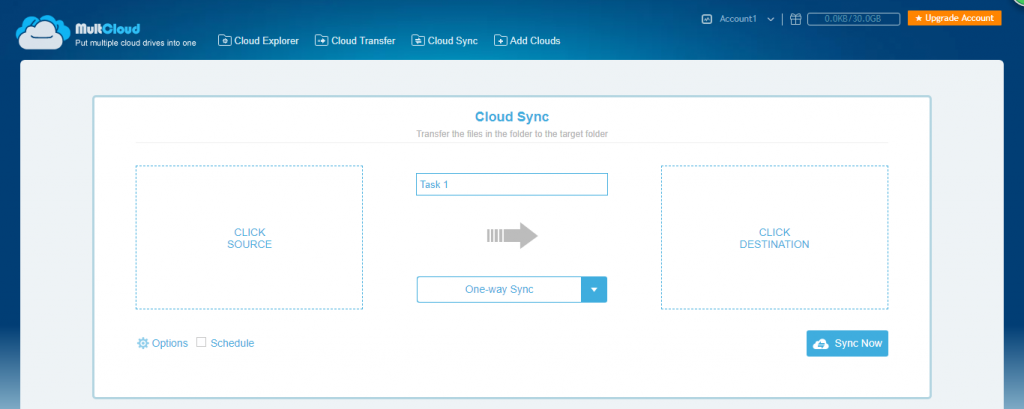
Cloud Sync does not support real-time sync, so we need to start the task manually if we make some updates on our cloud storage. But it supports the off-line synchronization, in this case, we can set it aside and wait for the task to be finished when we launch it successfully.
Step One. Click on the box area on the left and choose the source
Step Two. Click on the box area on the right and choose the destination
Step Three. Press the “Sync Now” button to start the task
- Multiple destination directories are supported. (Upgraded accounts only)
- The One-way Sync and the Two-way Sync are optional.
- 7 customized modes included in the One-way Sync. (Simple Sync is free, others are paid)
- If needed, scheduled tasks are also available.
- Email notification is supported.
- When the sync is done, the files in the source directory will be synced to the target directory, however, the source directory itself will not be synced.
Conclusion
MultCloud is a very attractive app that can assist us to arrange all of our online files, the most wonderful part is it allows us to manage our data across clouds, so we can transfer files from one cloud storage to another one in a few minutes. With the incredibly fast speed it offers, we can save a lot of time doing other stuff instead of waiting in front of the computer. Try it out and enjoy it in MultCloud.