Is it better to have an eye-catching image? The answer is that it was better. But just downloading and pasting the image is not always good to make you unique and attract more viewers. In that case, DesignCap makes it easy and professional.
Why you should use appealing images?
The eye-catching images will hook the viewers and make them interested in reading more. So actually it is a kind of marketing strategy.
That said, there is no knowledge, skill or software to edit images; DesignCap is especially for such people.
What is DesignCap?
DesignCap is a web-web-running tool that allows you to design and create not only social media images, but also various marketing materials such as, infographics, posters, business cards, and so on.
DesignCap is available free of charge. There are premium plans, but consider if you want to do more with DesignCap. For beginners designing images, it’s free and full of features.
How to register as a DesignCap member?
First, to access DesignCap and then register with Facebook, Google, or your email ID and to enter your passwords. After that, you have logged successfully. But this site would appear some a window to ask you to select for customizing your DesignCap account.
How to use DesignCap?
Since you have registered the account, so you can directly click Get Started Now” and then choose your template. This platform a template stock that allows you to enter your keywords and then to preview and customize. Is it a friendly setting.
And in this post, click the button Get Started Now on the homepage. And then, you would lead to a templates dimension page. All these templates are fixed size. Just click the category Facebook Cover. Also, you can personalize the size of the canvas.
Read Also: How to Choose Best Web Design Company
On the left is the editor’s menus, click the template tab, you can see more template. You can use templates without diamonds for free.
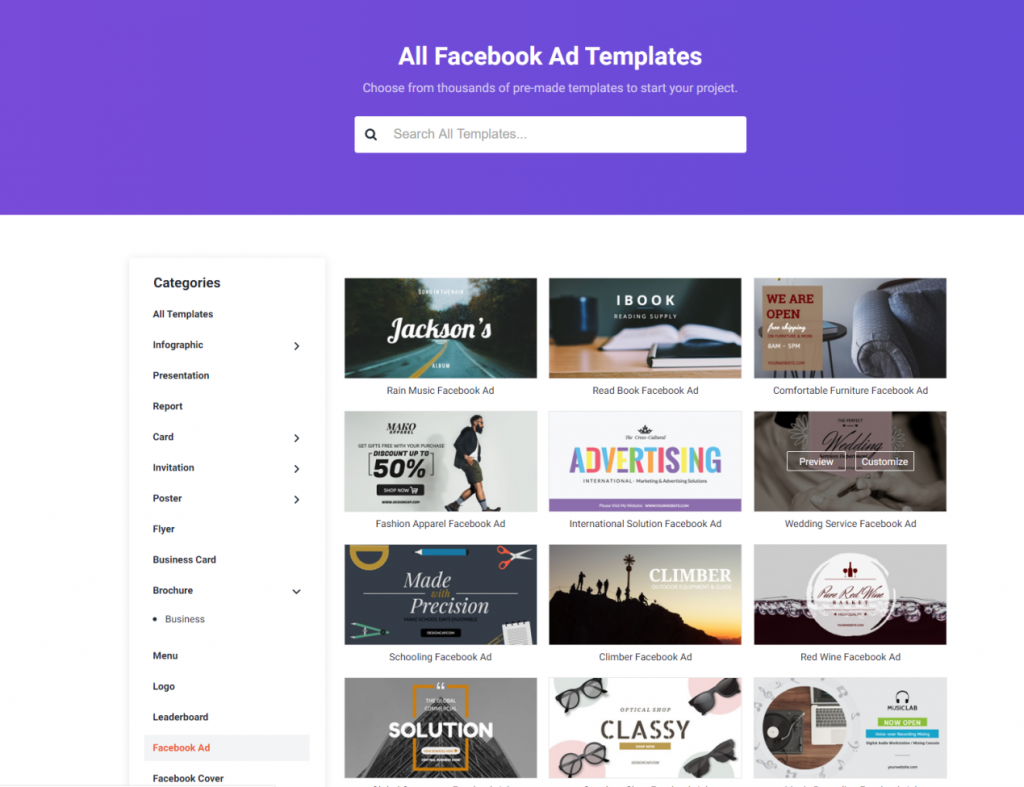
Customize the template
- Upload and use images
Once you have the image, you want to process, upload it to DesignCap. Use pictures with care for copyrights.
Click the Upload tab and then import the images from your computer to this website. When you clicked on the uploaded image, it was displayed on the canvas.
It seems useful to adjust the images to match the canvas. You can change it to any size at your will.
- Insert a shape
Swiftly insert something like a band in the area where you want to put the text to make it easier to see the Text.
From the left side, click on the white square in Element to add some shape and icon to your design if need.
Change the color of shapes or icons. Once you select the item, above the canvas will show the editing tools for you set the color or flip, etc.
- Adding Text
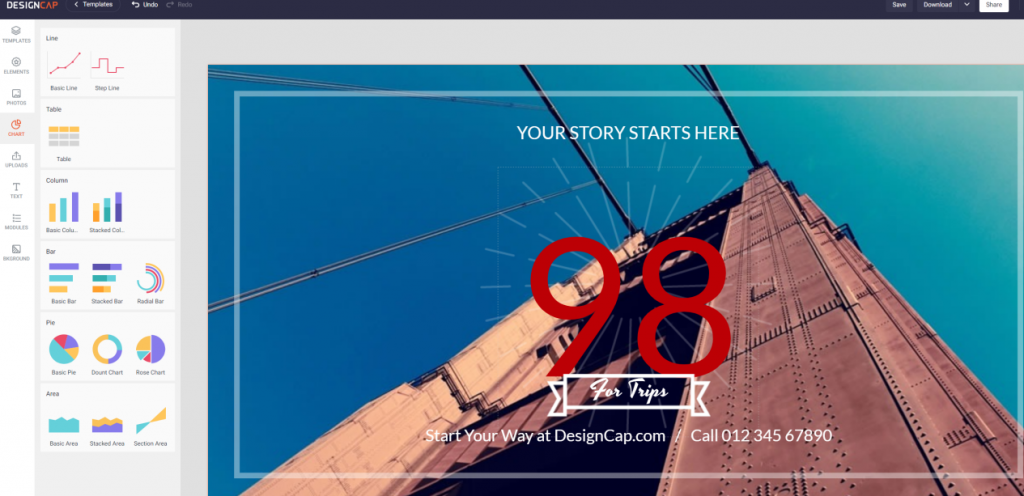
Click Text and then Add Heading from the left side, and the Text will be editable on the canvas. Also, it offers some text samples for you to choose from.
Change the size and spacing of your Text.
After rewriting the Text, adjust the bullets to change the spacing and position as you did when uploading the image. The great thing is that you can easily adjust it to your favorite place and change the font and color. There are no drills if you worry about various fonts.
- Share, download and save your works.
Click the Download button and then download it to your computer in the JPG file. Also, you want to edit in the future. You can save it on the cloud storage. One thing you should note that if you download the image, the image will not save on your account. The best thing is that you can invite your friends to edit your project just by sharing.
Final words
DesignCap could easily create beautiful eye-catching images, even for amateurs.
If you get used to using this tool, it will take less than 10 minutes, and you will be able to create good-looking images in minutes. It may take longer to find the template or image you want to use.







